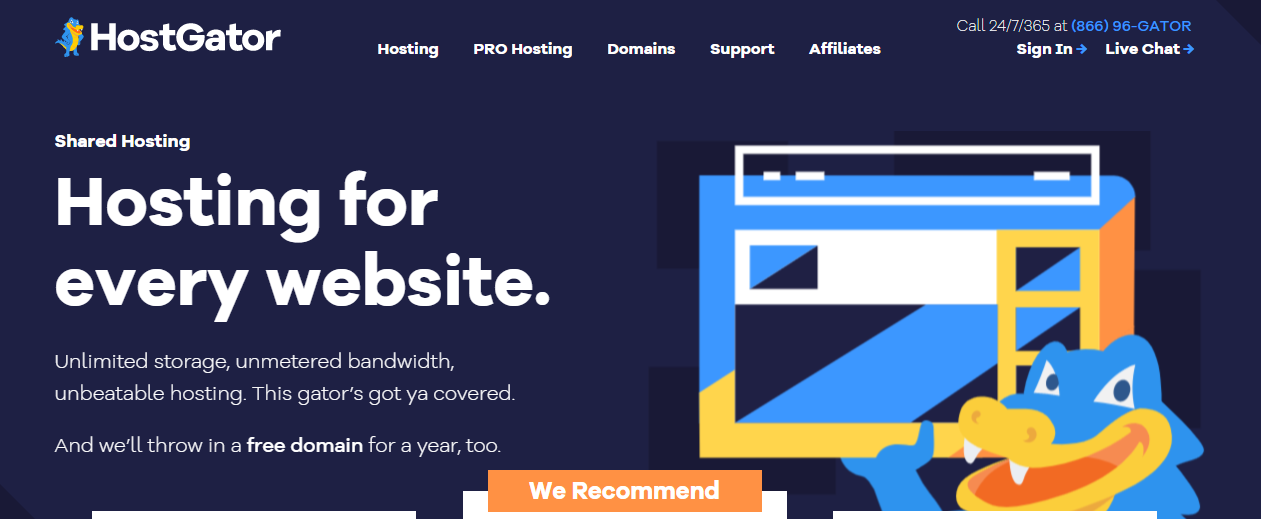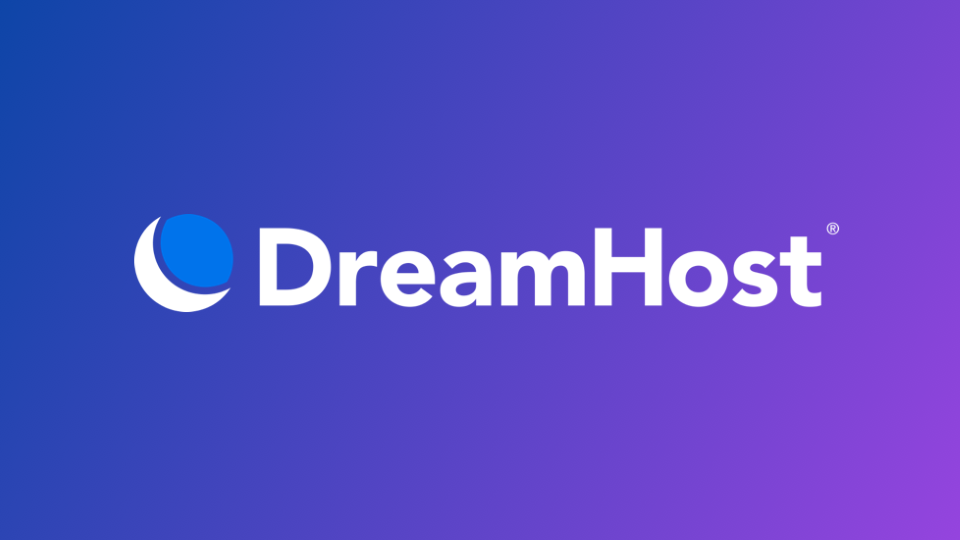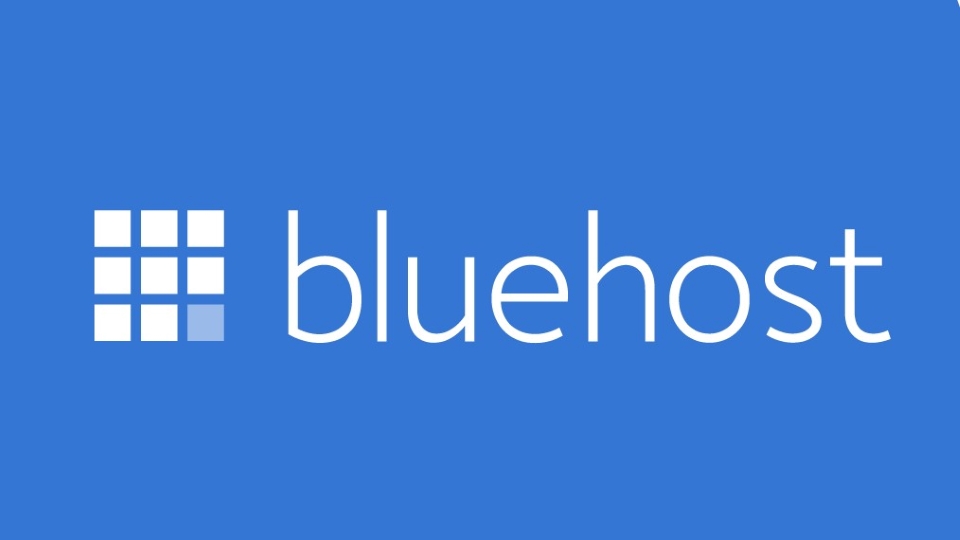- 360-Degree VR Video
- Clear, flexible interface
- Lots of organizational tools
- Responsive speed
- Ultimate power in video editing
- Rich ecosystem of video production apps available
- Excellent stabilization
- Unlimited multi-cam angles
- No keyword tagging for media
Adobe Premiere Pro - Creativity Is Endless
Thanks to its familiar non-linear editing interface, unmatched toolset, and powerful capabilities, Adobe Premiere Pro has earned its status as the industry-standard video editing software. We recently reviewed its major application to experience the newly added features: new text, graphics, and audio tools; performance improvements; Auto Reframe tool; enhanced HDR support; and many other features. All of the features we mentioned above make Premiere the Editor's Choice award for professional-grade video editing software.
By polishing the interface and adding modern tools to its professional video editing software, Adobe continues to make effective user outreach. After testing with a wide range of high-quality photos and videos, we have to say that Adobe's professional video editing software leads the way when it comes to collaboration features, and Premiere Pro can do everything a human can. Use professional video editor need. Its tight integration with useful features like After Effects, Photoshop, Audition, and the entire Creative Cloud suite is a definite boon for professional editors. Adobe Premiere Pro Editing is a giant program with enormous capabilities that one of our Adobe Premiere Pro reviews can hardly describe in detail.
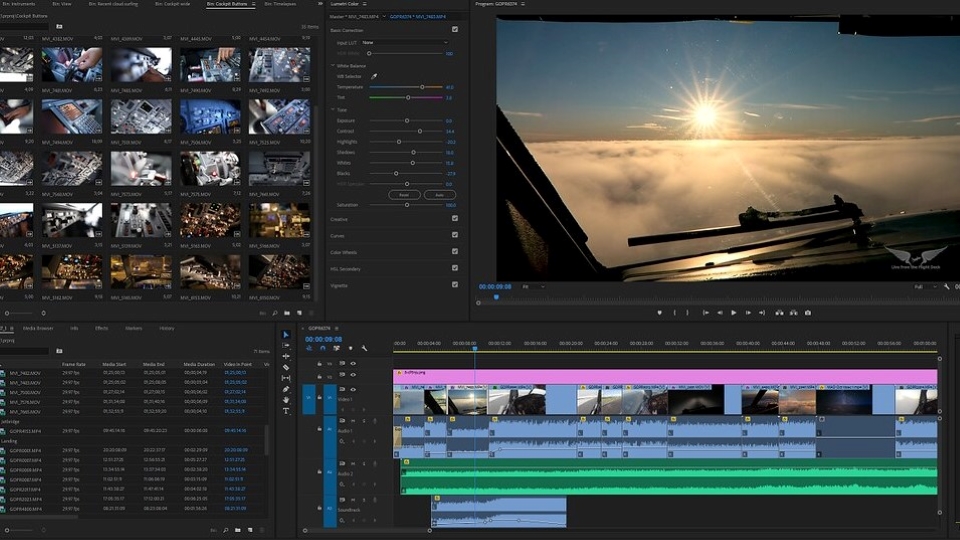
Adobe Premium Pro Reviews by TopFreeReviews.com
Start creating amazing works
Interface
Adobe Premiere Pro has a more attractive and flexible interface than anything we've ever used. The startup view helps us quickly access the projects we're working on, search for Adobe Stock footage, or start new projects. The dark program window makes our clips the center of attention and optimizes switching between workspaces for assembly, editing, color, effects, sound, and titles. We can edit these settings or create a new workspace and customize it to our liking. Even this friendly interface allows us to drag any panels out and drop them wherever we want on our screens. In addition, we also try creating content buckets based on search terms and we love this feature. We appreciate the constant search box to quickly and easily find commands, content, or help in Adobe's interface.
Adobe Premiere Pro Video Editing
Default Editor uses a separate four-panel layout that makes it easy for users to navigate: project assets on the bottom left, track timeline on the bottom right, source previews on the top left, and preview previews project in the top right. Adobe has removed a bunch of buttons in the default mode for a cleaner interface and users can add or remove controls according to their preferences. The minimalist screen with fewer buttons makes a lot of sense because many navigation editors in a project rely on keyboard shortcuts like J, K, and L. The interface was so flexible that we could unscrew it and drag it around. windows to view content. When we hover over the clip in the source panel, it scans over the video. This is a feature that we are extremely excited about.
Trimming Project Clips
Clips Premiere Pro continues to offer the four editing styles of Roll, Ripple, Slip, and Slide — and adds the usual Trimming mode. All of these edit styles are arranged on the left side of the timeline. To make your work as easy as possible, the shape and color of the pointer provide visual indications of the type of edit. One possibility that we welcome is that we can make edits while the playback is playing.
When we double-click on the edit point, it goes into Trim mode. This mode displays outgoing and incoming frames with buttons to move back and forth one or five frames and another to apply a default transition.
Layer support in Premiere Pro allows you to apply the same adjustments as you would with Adobe Photoshop's image layers. These layers will affect all tracks below them. We created a new adjustment layer by right-clicking on the project panel. Then we drag it to a clip-on our timeline and start applying Adobe Premiere Pro Effects.
Best video editing software
By polishing the interface and adding modern tools to its professional video editing software, Adobe continues to make effective user outreach. After testing with a wide range of high-quality photos and videos, we have to say that Adobe's professional video editing software leads the way when it comes to collaboration features, and Premiere Pro can do everything a human can. Use professional video editor need. Its tight integration with useful features like After Effects, Photoshop, Audition, and the entire Creative Cloud suite is a definite boon for professional editors. Adobe Premiere Pro Editing is a giant program with enormous capabilities that one of our Adobe Premiere Pro reviews can hardly describe in detail. Refer to the Adobe Premiere Pro Tutorial to perfect your work.